Airbnb Map View – How To Search On Windows And Phone
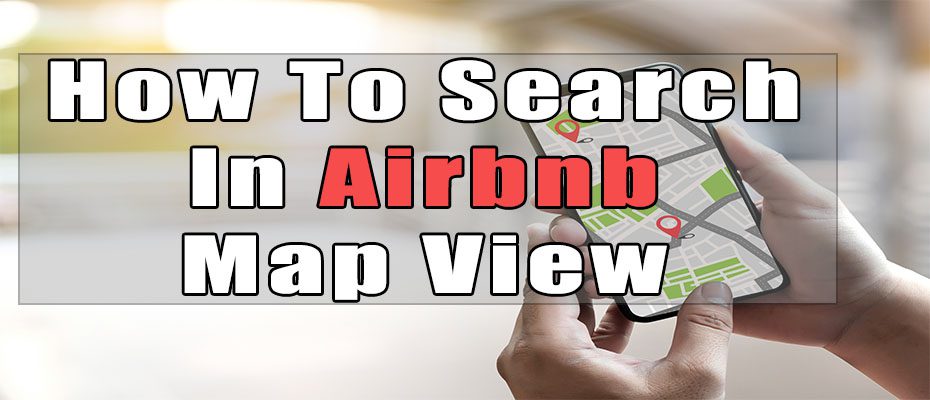
Why Would You Search Airbnb By Map?
The main benefit of searching Airbnb by the map is that you can see the total price including the Airbnb cleaning fee and it is much easier to visualize where you are in the city.
If you are looking to plan a trip around a select few venues such as a stadium then the map view on Airbnb is the ideal preference.
How To Search Airbnb By Map On Windows/Desktop
Desktop – Step 1
On Windows, Mac, or PC, first, visit the Airbnb website. Log into your account if you haven’t done that yet.
Now, you will have to click on the top-left search bar and search for where you want to visit.
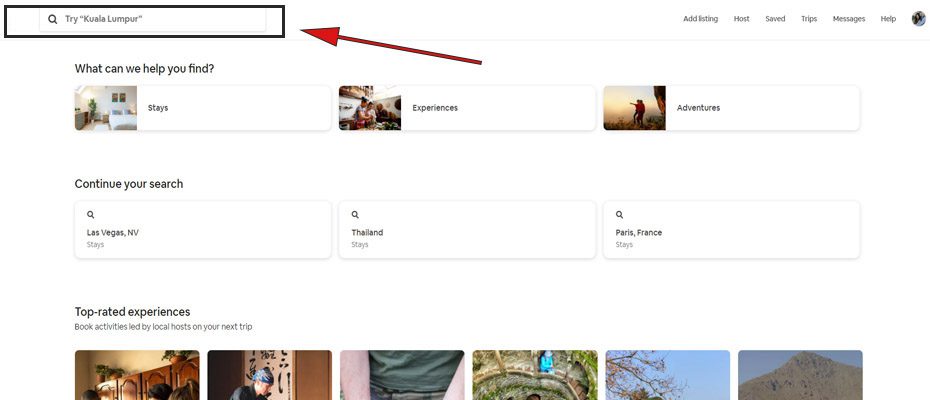
Desktop – Step 2
After typing in the place you want to visit, a drop-down menu will appear with the city, STAYS, experiences, or adventures. Click on the “Stays” tab.
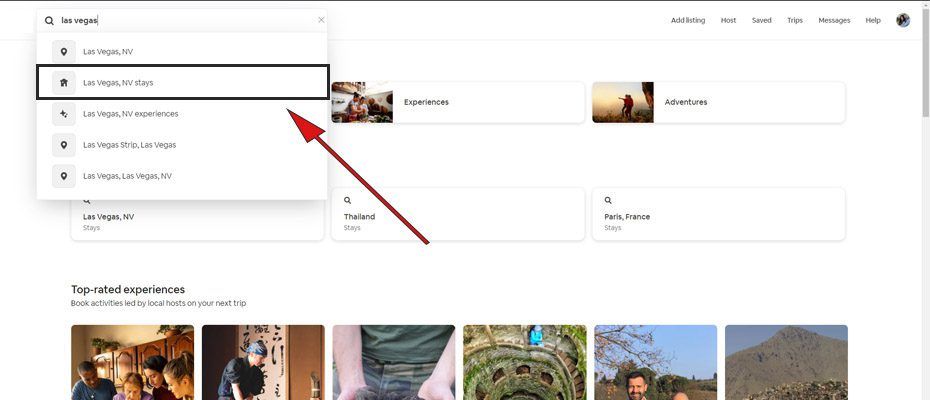
Desktop – Step 3
By default, the “Show Map” tab on the top right corner under your Airbnb profile picture will be turned off. Click on it and a map will appear on the right side.
With the map turned on, all the prices shown on it will be the total nightly prices including the cleaning fees. There will no longer be any hidden fees.
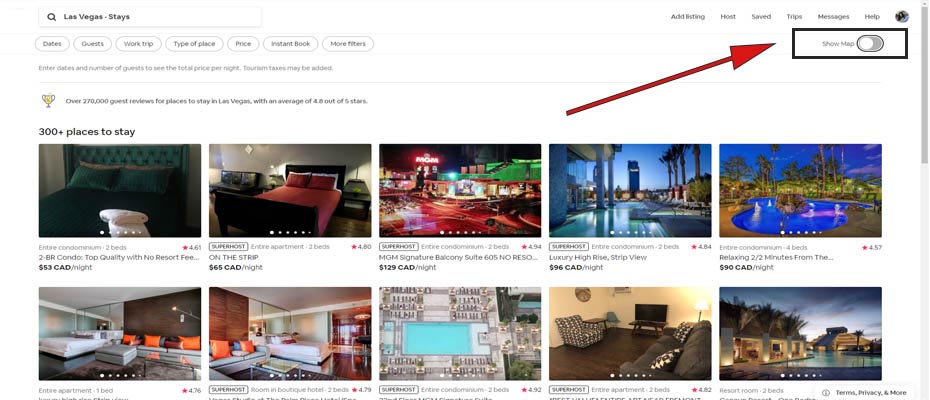
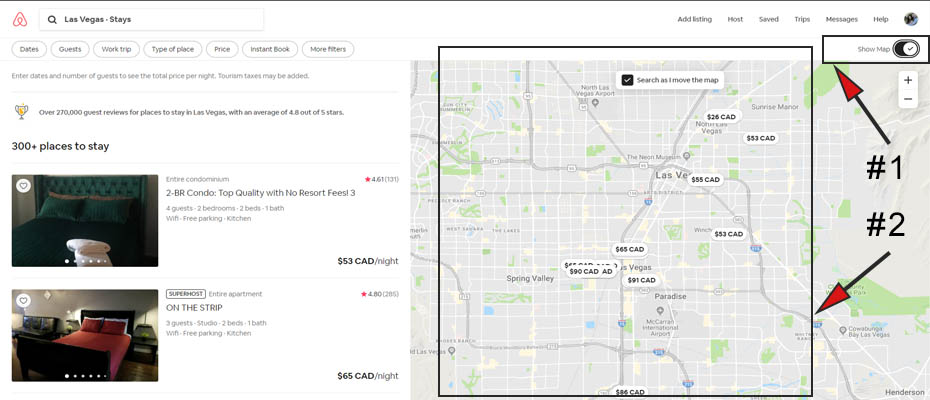
Desktop – Step 4
Under the map section on the right, when you click on one of the price tags, it will highlight the listing and pop up a small tab. Within the tab, you can view the type of place, title, nightly price, and review rating/count.
Included on the left, with the list of Airbnb properties, if you hover over any of them, the map view will highlight which listing you are hovering over to see its location.
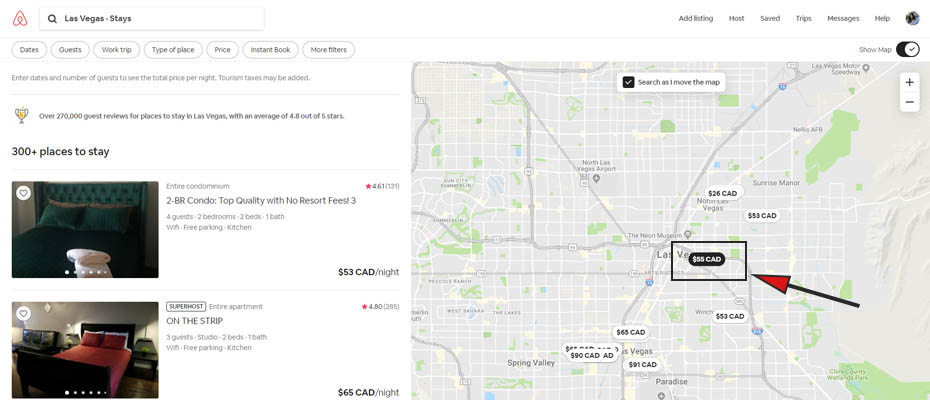

Desktop – Step 5
On the Airbnb map search, by clicking on the image that shows up, it will take you to the standard Airbnb inquiry page.
This is the standard page where you can search the listing for available dates, ask the host questions, read the description/reviews, and many other factors where you make your booking decisions.
How To Search Airbnb By Map On iPhone & Android
iPhone & Android – Step 1
To start with, first, unlock your phone. Find the Airbnb app and open it. The home screen should be on the explore page by default. If not, at the very bottom on the left side, you will see the “Explore” icon. Click on it which should bring up a similar page as below.
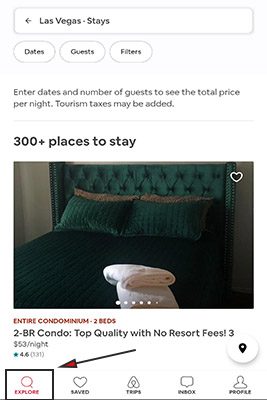
iPhone & Android – Step 2
Next, on the top of your explore page, you will see a search bar. Click on it and type in what location you want to visit. After typing in the place you want to visit, a drop-down menu will appear with the city, STAYS, experiences, or adventures. Click on the “Stays” tab.
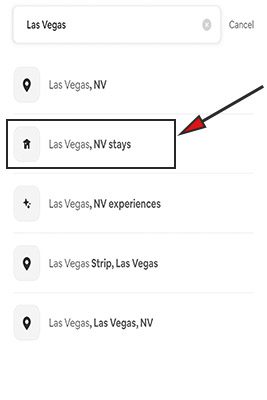
iPhone & Android – Step 3
Once you click on “Stays” a list of all possible Airbnb listings will appear. By default, searching by Airbnb map isn’t turned on. On the bottom right there is a GPS location icon. Click on it to turn on your map searching.
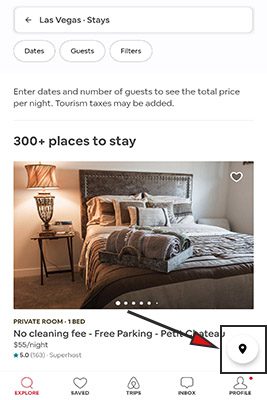
iPhone & Android – Step 4
On the next screen, you will find an Airbnb map search which includes a map view, type of place, title of the listing, total price per night, and review rating/number of reviews.
At the bottom you will find the Airbnb listing thumbnails and when you scroll left or right the price on the map view highlights. This indicates what listing you are scrolling to.
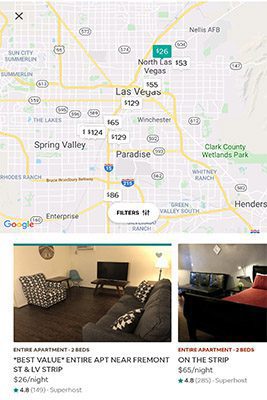
How Do You Search Airbnb By Listing Number
Unfortunately, Airbnb doesn’t include a filter to search by listing numbers yet. The best alternative to find a specific Airbnb listing is simply asking the host to send there full URL.
To find an Airbnb property listing number, all you have to do is ask the host to preview there own listing and copy the URL.
If you want to send your own Airbnb listing to a guest, here is how:
Step 1 – After logging into https://airbnb.com, at the top click on the “Host” tab.
Step 2 – With the drop-down menu that appears, scroll down until you click on the “Listing” tab. If you have multiple listings, click on the property you want to preview
Step 3 – On the top, you will see “Preview Listing” beside the calendar tab. Click on it which will show your listing in your guest’s eyes.
Step 4 – At the very top, you will see a preview mode URL such as https://www.airbnb.ca/rooms/432044?preview_for_ml=true&source_impression_id=p3_1582260711_bvifYVrLkOYqzF%2Fk
Your true URL would be https://www.airbnb.ca/rooms/432044 and your listing number would be 432044.
Check Out Our Other Articles On Airbnbuniverse
Final Thoughts
Searching by an Airbnb map makes it much easier to visualize where you will be staying and includes the total nightly price with the fees. With the above guide, you will be able to flawlessly search Airbnb listings with one more option.
