How To Change Or Reset Your Airbnb Password

How To Change Your Airbnb Password On Windows/Desktop
Desktop – Step 1
On the Mac, Windows or PC, first, visit the Airbnb website. Log into your account if you haven’t done that yet. Now, you will have to click on your Airbnb profile tab in the top right corner.
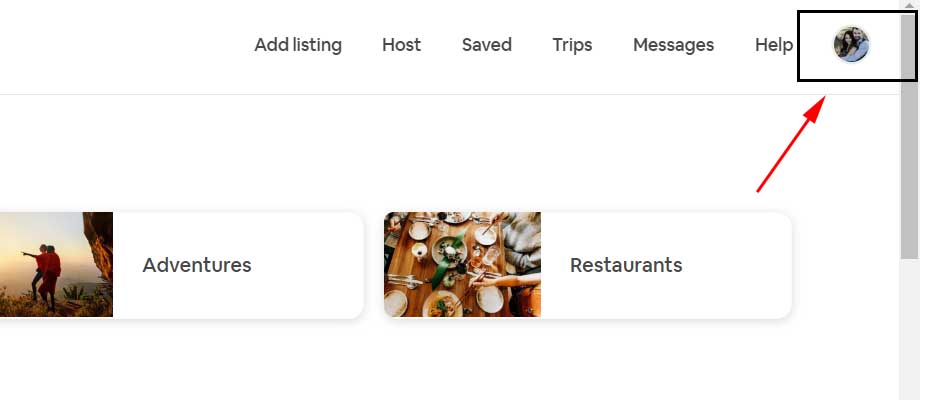
Desktop – Step 2
Within the drop-down menu that appears, click on the “Account” tab.
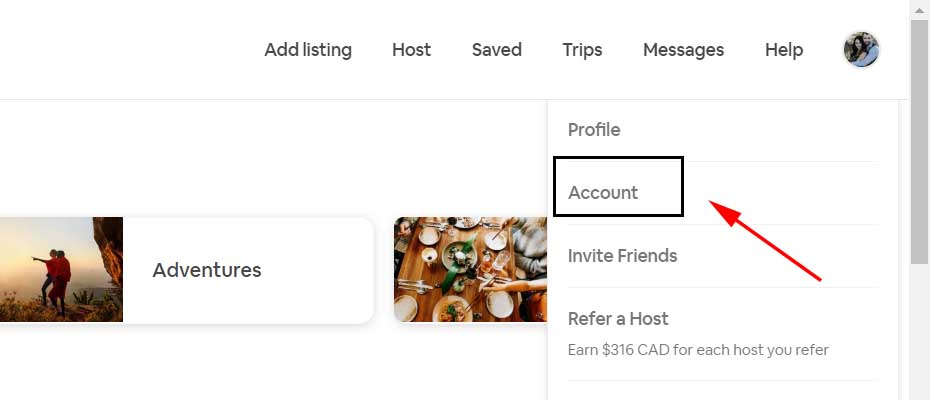
Desktop – Step 3
Next, within the account tab, click on the top middle section “Login & security”, which includes PASSWORDS and security for your Airbnb account.

Desktop – Step 4
On the Login & security page, you will need to click on the “Update” button on the right side beside Password.
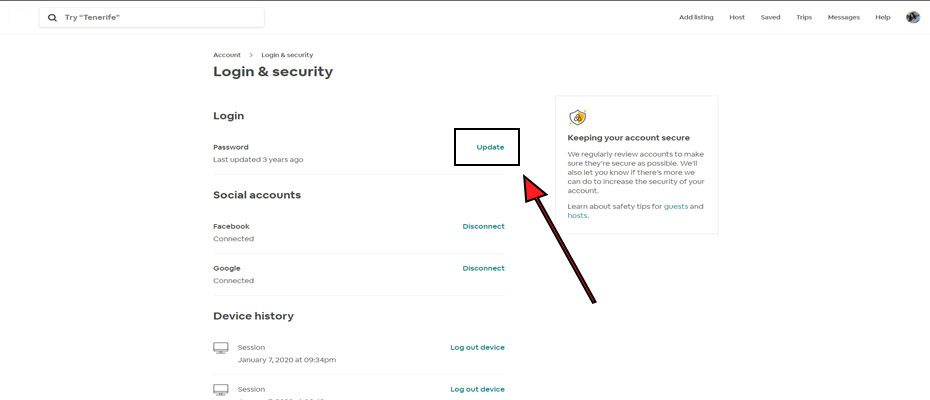
Desktop – Step 5
With the password drop-down menu, you will need to fill in your current password, new password and then confirm your new password right below it.
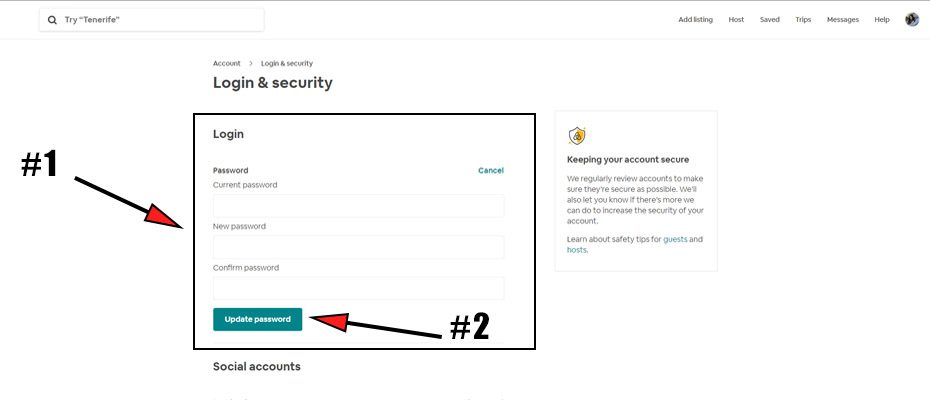
How To Change Your Airbnb Password On iPhone & Android
Getting to the page where you can change your Airbnb password on the mobile app is tough. In the end, it is very similar to the desktop version but you will have to click on a few more screen tabs beforehand. Here is a step by step guide with visuals.
iPhone & Android – Step 1
To begin, unlock your phone and launch your Airbnb app. The Airbnb home screen will have multiple options. On the bottom right, you will see a profile icon. Click on the icon, then choose “Resource Centre”.
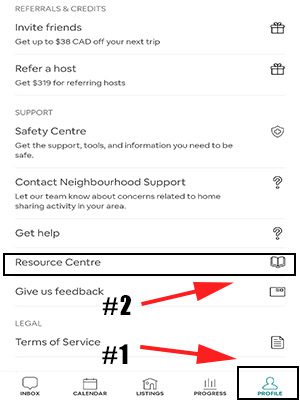
iPhone & Android – Step 2
Under the Resource Centre, on the right side, click on the “Menu” tab.
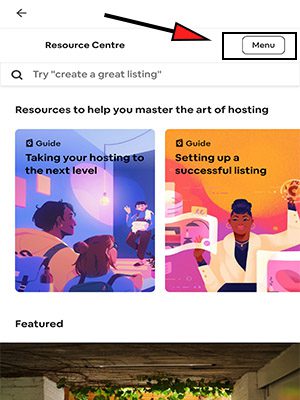
iPhone & Android – Step 3
Within the Resource Centre menu tab, scroll down until you find “Settings” and click on it.
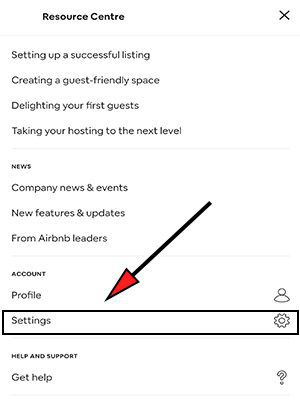
iPhone & Android – Step 4
After you click on settings, the method to change your Airbnb password will be very similar to the way on your desktop. First, click on the “Account” tab.
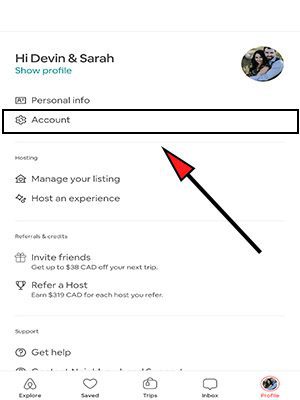
iPhone & Android – Step 5
Next, within the account tab, scroll down & click on the section “Login & security”, which includes PASSWORDS and security for your Airbnb account.
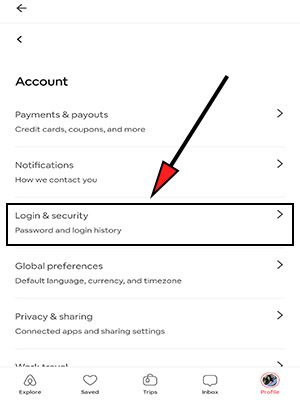
iPhone & Android – Step 6
On the Login & security page, you will need to click on the “Update” button on the right side beside Password.
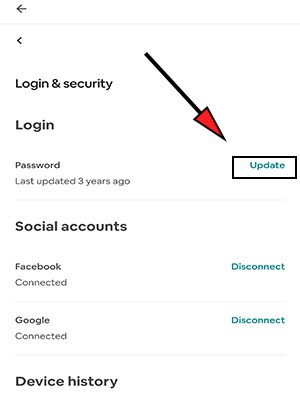
iPhone & Android – Step 7
With the password drop-down menu, you will need to fill in your current password, new password and then confirm your new password again right below it.
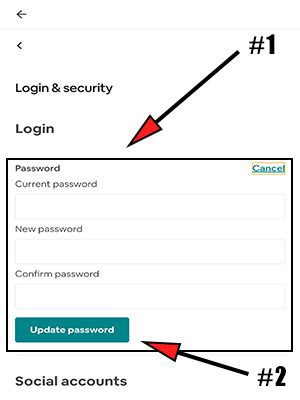
How Do Your Reset Your Airbnb Password
To reset your Airbnb password you will need your accounts email address and to go to https://www.airbnb.com/forgot_password
Once you’re on the Airbnb forgot password page, type in the email address you use for your account. Click “Send reset link” and Airbnb will email you a link to reset your password
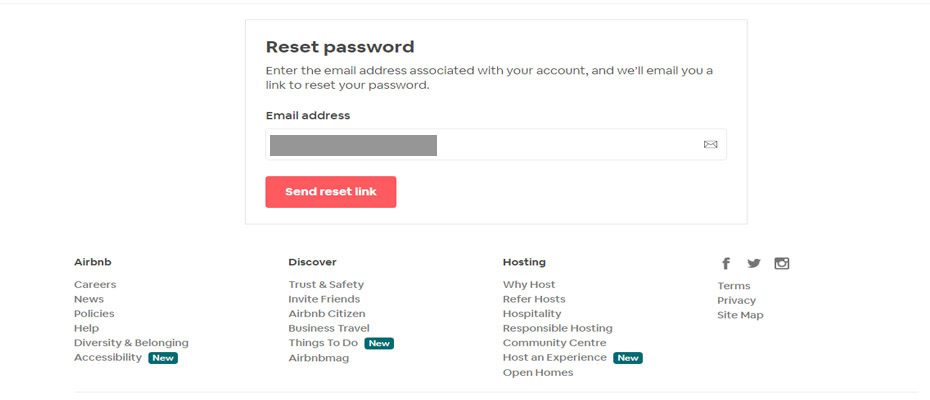
What If I Don’t Receive An Airbnb Password Reset Email?
We have heard of Airbnb users not receiving their emailed password reset link. If this happens to you then try to resend the link at https://www.airbnb.com/forgot_password.
Furthermore, if the resend link didn’t work then contact Airbnb support through their local phone numbers found on https://airbnbuniverse.com/airbnb-phone-number/
Note: you can not use the same Airbnb password as your previous one and your new password must be of at least 8 characters and needs to have at least one number or symbol.
How Do You Set An Airbnb Password When You Signed Up Through Facebook or Google?
If you sign up for Airbnb using your Facebook or Google account, you won’t be asked to set up a password. But what if either Facebook or Google goes down? What are you suppose to do? Here’s are the steps to set up an Airbnb password after signing up with Facebook or Google.
- Visit https://www.airbnb.com/forgot_password
- Type in the email you used to for your Airbnb account
- Click “Send reset link” and check your email to reset your password
After you reset your Airbnb password, your account will still be linked to your Facebook or Google account but you will use a password to sign in from then on.
Check Out Our Other Articles On Airbnbuniverse.com
Final Thoughts
Finding where you can change or reset your Airbnb password can be tough especially on mobile. With the above steps, changing your Airbnb password will be easy whether you’re on mobile or on a computer.
